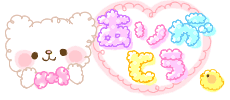Hello! We have big news for fans of the .tsg. Mesh Heads!
Hello! We have big news for fans of the .tsg. Mesh Heads!
As of now, all .tsg. mesh heads have been updated with a dev kit!
You can get your kit by requesting a re-delivery at the mainstore.
Please note that each head style (Dakota, Mimi, Yui etc) has its own specific kit so you will need to request re-deliveries for each specific head you wish to wear or create mods on.
We also now have an applier based mall connected to the .tsg. Mainstore where you can find cute makeup to go with your heads. We are currently hosting the following brands: Sweet Thing, Altair*, Violent Seduction, Ni.Ju, LCKY, Enfer Sombre, Quirky, Body Language, POMF, Lovely Disarray, Parfait, Melonbunny, Darkendstare, Pink Hustler and BubblePop! Please check the mall periodically for more items! We will be hosting monthly sales as well so stay tuned to our free subscribo-matic. If you are interested in renting at our mall please see this link to apply!
Now! Lets go in depth a bit more about the dev kits!
I will be going into very specific detail about how to wear mods, how to make your own and troubleshooting tips. There is also a detailed instructional notecard in the kit. Lets begin!


INCLUDED IN YOUR KIT

- -script! unpack me. [this is the Applier script] (no modify, copy ok, trans ok)
- -Sample card [where you put your UUIDs] (full perm)
- -Mesh Head UV guide (full perm)
 |
| Mesh Head UV guide |
- -Makeup layer mesh [specific to the head you bought, ex. .tsg. Yui Makeup Layers] (no mod, copy ok, no trans)
- -.tsg. Mesh Head Makeup Applier HUD (no mod, copy ok, no trans)
- -.tsg. Mesh Head Test Model [to use temporary textures on!] (mod ok, copy ok, no trans)
- -5 free complimentary makeup appliers from tsg! <3 (no mod, copy ok, no trans)
 |
| 5 free complimentary makeup appliers from tsg! |

HOW TO WEAR YOUR MAKEUP MODS
***A L W A Y S ATTACH YOUR ITEMS IN THIS ORDER FOR LESS GLITCHING***
- MAKEUP LAYER MESH (specific to the head you bought) [ex. .tsg. Yui Makeup Layers]
- MESH HEAD
- HUDS (.tsg. Mesh Head Makeup Applier HUD + the .tsg. Makeup/Expression/Hair color HUD for your mesh head)
Once everything is attached you can use the .tsg. Mesh Head Makeup Applier HUD to see what you are currently wearing on each layer.
- There are 5 different makeup layers for you to mix and match with.
- You can turn specific makeup layers on or off and also tint them via the HUD.
- Clicking the TSG Logo at the top right corner will minimize the HUD.
- When you get new appliers, attach/click them & you will get a drop down menu asking which layer you want to apply it on. Once you choose, it will appear on your HUD on the respective layer.

TROUBLESHOOTING

Makeup layers flickering?
If you're experiencing flickering even after attaching the items in the recommended order, toggle your makeup or expression one time via your .tsg. makeup/expression/hair color HUD.
If you're STILL experiencing flickering after that, the expression you're using may not be compatible with the makeup layer mesh. Remember that "neutral" will ALWAYS work for all heads. If any other expressions happen to work for other head styles, thats a bonus but not guaranteed whatsoever.
I know its not the most ideal, but its the best I can do with the system I already have in place without adding to render costs too much. Have fun with it <3

HOW TO CREATE YOUR OWN APPLIER

- -Rez a prim (or mesh or whatever you choose to use) and texture it however you want! Give it a name, attach it to your hud and position/size it how you like. Then, detach and rez it again. Set permissions on it to (no modify, copy ok, no trans).
- -Put the included "applier" script inside the contents tab of your newly created applier HUD and set the scripts permissions to (no modify, copy ok, no trans).
- -Now, edit the included "sample card" notecard and input your UUID's under each section.
//button texture: The button is what will be saved on the HUD for quick access, so choose an image that will clearly tell the user what they are currently wearing.
//actual texture: This is for the UUID of your actual mod texture!
- -Once you've saved the notecard, set the notecard permissions to (no modify, copy ok, no trans) & put it inside your applier HUD contents along with the script.
- -Reset Scripts on your HUD and a text in local chat should pop up with the name of your applier and "Texture loaded."
- -Exit build mode, click your applier and a drop down menu will show. Click SAVE. Your applier is done!~

Please share your creations to our flickr group!
I hope this was helpful, if you have any further questions or encounter any errors please send me a notecard.